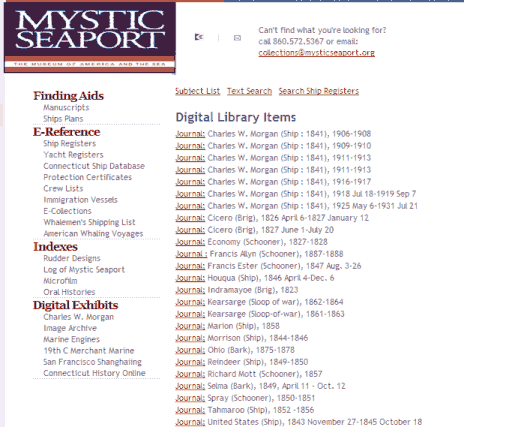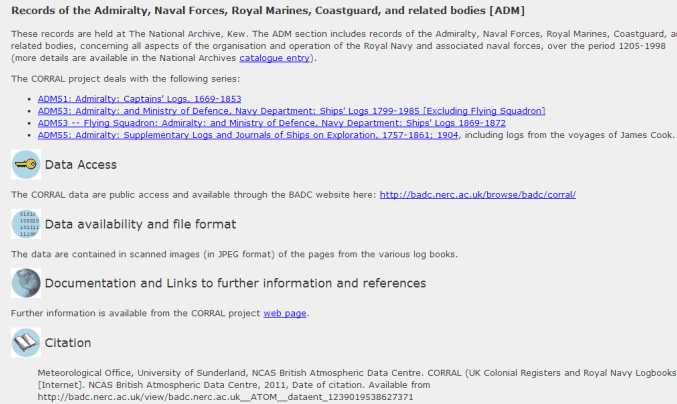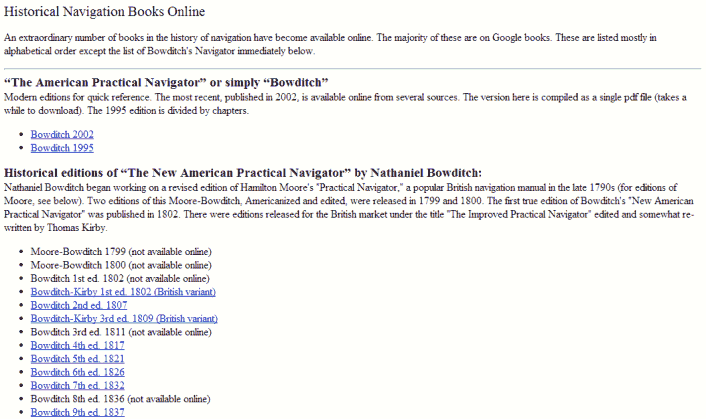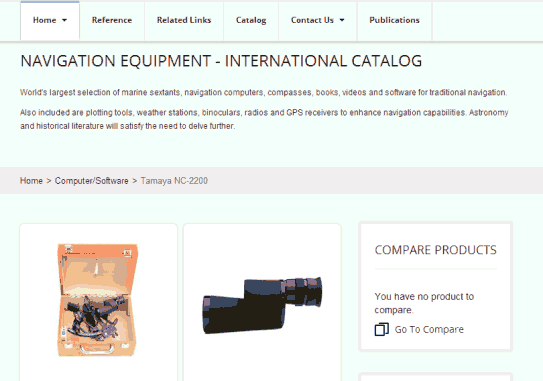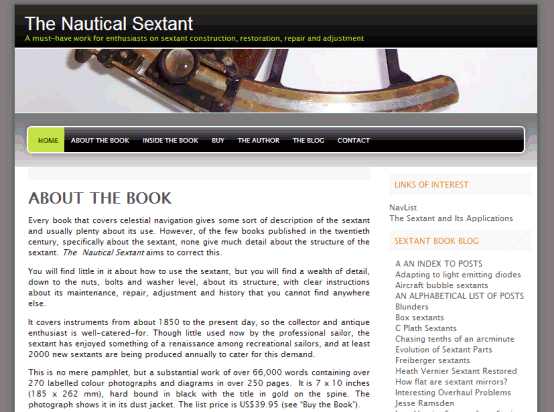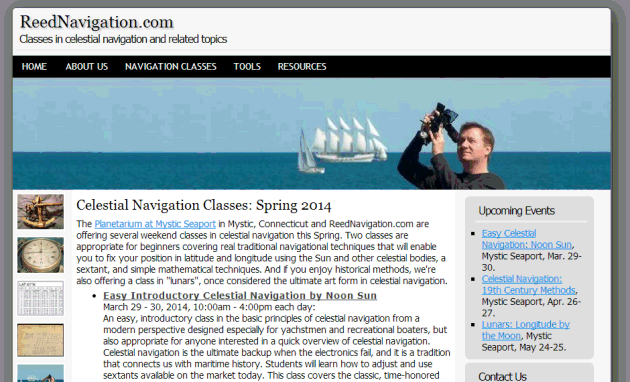NavList:
A Community Devoted to the Preservation and Practice of Celestial Navigation and Other Methods of Traditional Wayfinding
Re: long s character in old text
From: George Huxtable
Date: 2009 Dec 31, 22:08 -0000
From: George Huxtable
Date: 2009 Dec 31, 22:08 -0000
Thanks to Paul Hirose for clarifying his instructions for using Character Map. But even so, I found at first that checking the Advanced View box did nothing. The problem is that that choice is only available on some chosen fonts, not all. The chosen font had been "Symbols". Switching to font = Arial, for instance, allowed the choice of Group by, Unicode subrange, Latin, just as specified by Paul. Then scanning down through the available characters led to ſ, as he explained. which I could then select, paste, and copy. The code for that character was given as U+017F, whatever that implies. Thanks, Paul. George. contact George Huxtable, at george@hux.me.uk or at +44 1865 820222 (from UK, 01865 820222) or at 1 Sandy Lane, Southmoor, Abingdon, Oxon OX13 5HX, UK. George Huxtable wrote: | > I can find my way to the character map, but then, when Paul tells me it can | > be found "among the Latin letters", I'm not sure exactly where he's | > referring to, and would welcome some closer guidance. | | It crossed my mind to include better navigation directions, but | unfortunately I didn't. The long s is well hidden. Here's how I get to | it. In Windows XP, open Character Map. At the bottom, check the Advanced | View box. When you do that, a drop-down list to select Group By appears. | Select Unicode Subrange. A little window with a list of Unicode | subranges appears. Select Latin. Then, back in the main Character Map | window, find the long s after a set of variants on the Y and Z letters. | | Since they're arranged in numeric order, you could also move the mouse | pointer over the characters, looking for hexadecimal 17F. | | Note that the appearance varies depending on which Font you select at | the top of the Character Map window. For example, in Arial, long s | simply appears as a vertical line with a hook at the top. There's no | crossbar. | | Incidentally, I never make any attempt to set Character Map to the same | font that my email program uses. When I copy a character and paste it | into a message, its font changes to match the other characters. That may | not be true for all software, however. | | There doesn't seem to be a keyboard shortcut for long s. If one exists, | you'll see it on the status line at the bottom of Character Map. For | example, when I select the degree symbol it says "Keystroke: Alt+0176", | meaning, hold Alt while typing 0176 on the numeric keypad. But no such | shortcut for long s appears on my machine. -- NavList message boards: www.fer3.com/arc Or post by email to: NavList@fer3.com To , email NavList+@fer3.com