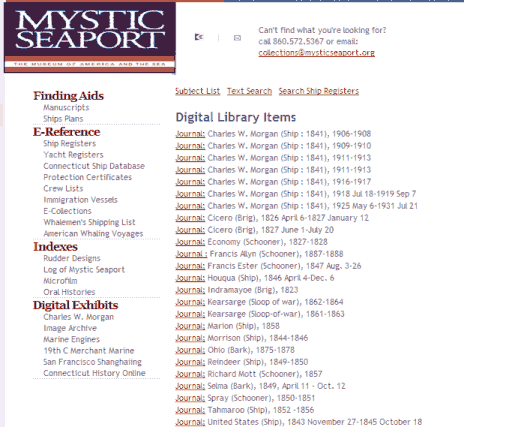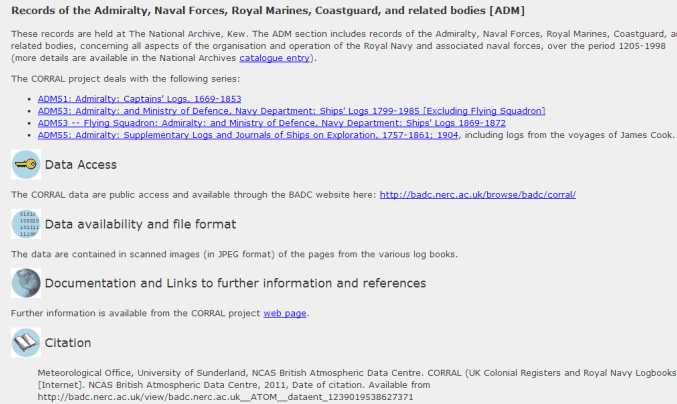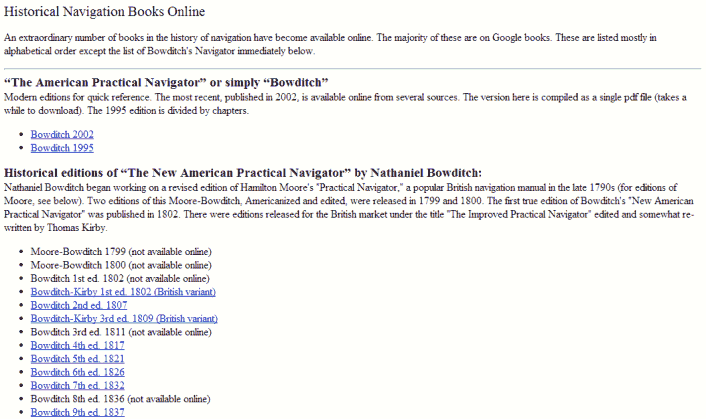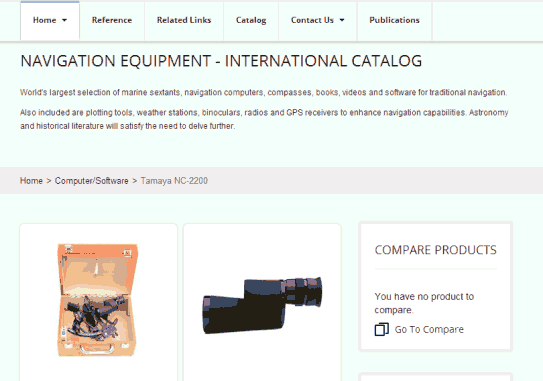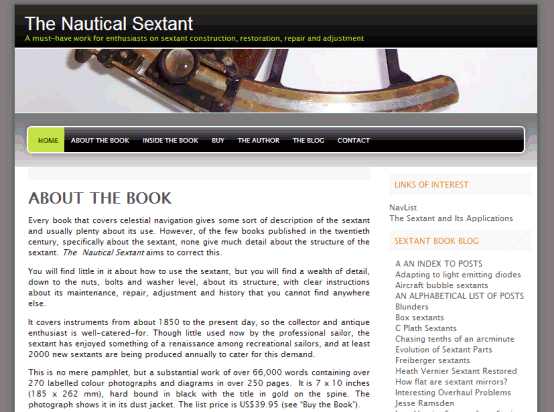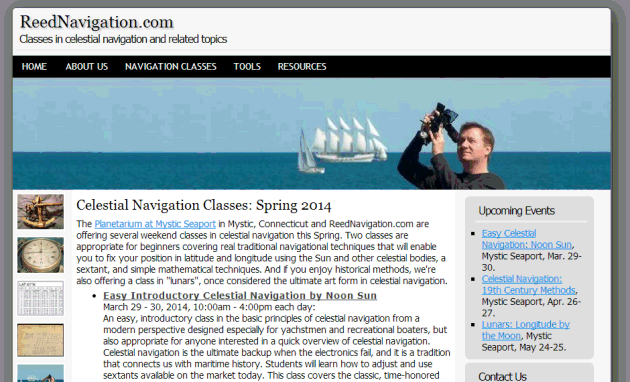NavList:
A Community Devoted to the Preservation and Practice of Celestial Navigation and Other Methods of Traditional Wayfinding
Re: Printing time and ink: pdf vs jpg
From: Bill B
Date: 2013 Apr 26, 15:08 -0400
From: Bill B
Date: 2013 Apr 26, 15:08 -0400
On 4/26/2013 5:05 AM, Antoine Couëtte wrote: > ------------------------------------------------------------------------ large snip > As a Conclusion - and even if the .jpg documents show a lot of > advantages as a some of you have very kindly explained here - I am just > raising the attention of my NavList Fellows who scan and print documents > : saving them under the .pdf format can be the best choice given the > default settings of your addressees' Printers. "...given the default settings..." Here you have hit the nail on the head. I have been doing print graphics (most of which goes to press) and 200+ page PDF's for the net since the inception of computer graphics. Web sites as well as. Unlike much of the subject matter in the discussion group, here I *may* not be the dumbest person in the room :-) First a PDF is an almost universally readable version packaged from an Encapsulated PostScript file (EPS). Adobe PostScript being the vector-graphics mathematical description language. Unlike bit-mapped files (BMP, TIFF, JPG, GIF or PNG) it is scalable without loss of resolution and handles the PostScript elements (which would include text) in a very efficient manner. I have dedicated scanners and printers, including a PostScript printer. I also have a multi-use unit (print, fax, copy, scan) for day-to-day use. With a digital camera (shooting in RAW mode, dedicated scanner, Photoshop, Adobe illustrator, InDesign, Adobe professional PDF software etc. the ability to control the end product is almost limitless. With a consumer program's built-in PDF generator and the multi-use unit's scanner limitations the ability to precisely control input and PDF output is limited. Without going to extremes, I may have radio buttons for bit-mapped scan quality, and a choice of screen or print versions for PDF's from the program generating the PDF (the former being smaller as it most likely downsamples higher resolution images to 72 pixels per inch.) As the resolution and physical dimensions of a bit-mapped image will directly correlate to the size of the PDF file, a professional will "message" bit-mapped images for the best mix of size vs. quality for the intended use. (Perhaps 300 ppi for print and 72 ppi for screen display.) You may often notice that when printing a downloaded user guide, the bit mapped graphics which were OK on screen are a jagged mess IMHO when printed. As a sanity check, make two images of the same scene with your digital camera. One with the lowest quality setting, and the other with the highest quality setting. Insert (in two identical documents) the high quality JPG in one and the low quality JPG in the other and scale them in each document so they have identical dimensions. Distill these to identical quality PDFs (Print-quality option). Also distill the document without inserting the bitmapped image. Now look at the file size. On the printing side of the equation a multi-use inkjet unit will probably have radio buttons for print quality. Something like "High quality", "Standard", " Fast", and "Economy" (ink saver). If output isn't critical use the lowest setting that meets you needs to increase speed and reduce ink usage. With the possible exception of a PostScript printer (laser or ink-jet with PostScript software), all things being equal, expect a document which has been scanned and is all bitmapped (including text) to print slower than a PostScript PDF file that has the fonts and page layout described in an efficient and scalable vector-graphics PostScript PDF. Or not! For extra credit: A JPG (and MPEG) is lossy compression. It can be made to render a photographic quality output and is smaller than a TIFF etc. On the downside every time you save a JPG from a JPG the image quality deteriorates. So editing a native JPEG file is not the optimal workflow. GIF and PNG are lossless compression, but with color limitations others have pointed out. Both have the benefit of being able to generate transparent areas. GIFs can be animated. PNG came about when the people that developed GIF and owned the rights were saber rattling (1995 if memory serves) about charging fees for its use. The digital powers that be developed free-use PNG. Being lossless one can save and re-save without image degradation. With the appropriate professional imaging software, adaptive or custom palates, dithering etc. PNG--and to some extent GIF--could create photographic/continuous tone images that rivaled JPG on a computer monitor. The down sides being it is a mildly-painful exercise. Worse yet the file sizes are huge--much larger than a JPGs. Unless you cannot live without transparency or are hell bent to animate the images, a fruitless pursuit. Of course Flash and Shockwave came along for animation, but Apple developed a burr under their saddle about supporting them on their devices. There are also Scalable Vector Graphics for the web, but I'm already way off topic. Hope that helps clear up some of the confusion. Bill B