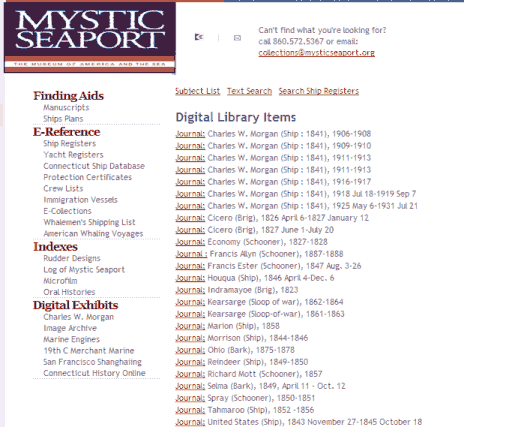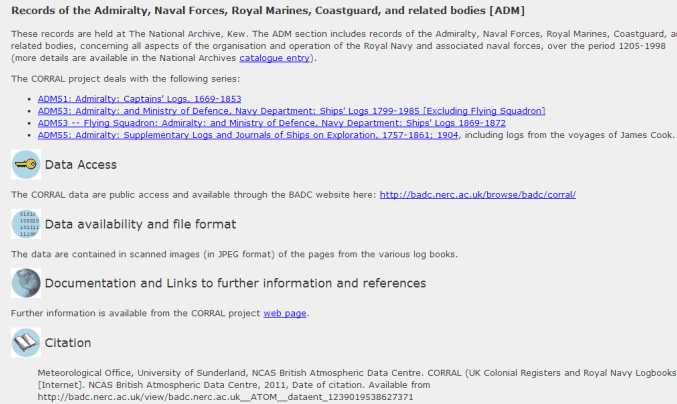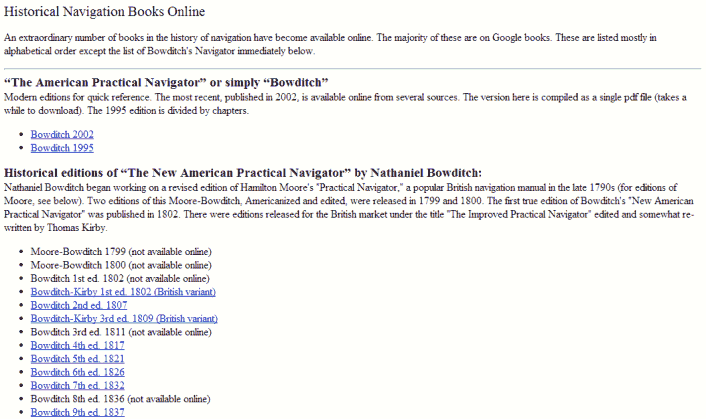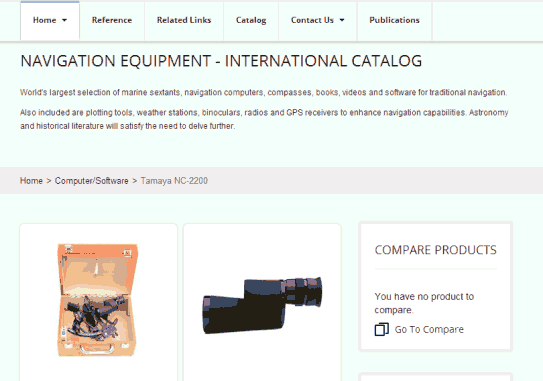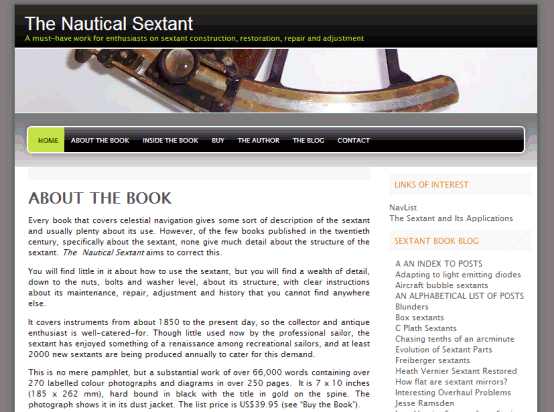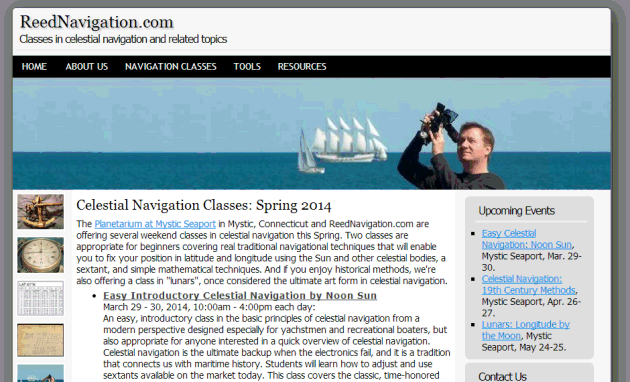NavList:
A Community Devoted to the Preservation and Practice of Celestial Navigation and Other Methods of Traditional Wayfinding
From: Frank Reed
Date: 2012 Nov 20, 13:40 -0800
Ahoy NavList,
Posting now with my technical manager hat on. I have had a couple of requests for a guide to posting and uploading files for NavList. There are thousands of photos and other binary files that have been added to the NavList archives in the past decade. You can browse through them here:
http://www.fer3.com/arc/imgviewer.aspx?i=5000&N=20
(click the right and left arrows in this index or change the i and N values in the address to view more files).
Suppose you have a photo or a data file or anything that you couldn't just quote in a message and you want to make it available to NavList members. One simple solution is to email it to me, and I will post it or post it on your behalf (that is, it will appear to come directly from you but I do all the work). To do that, just email the file to me at Frank[at]ReedNavigation.com or FrankReed[at]HistoricalAtlas.com and tell me what it is and how you would like it to be made available. Please nothing over 25 megabytes by this method.
There are two methods to add files on your own. You can post a file as an attachment or you can post a file as a linked file. Many NavList members (but not all) who follow NavList messages by email will receive attachments directly with each email. Linked files and some attached files appear as links in emailed messages and require one simple extra step to get to the file (a click on a link or a copy and paste of a link depending on the details on the reader's end).
To post a message as an attachment, you can send it as an attachment to an ordinary email message sent to the main email address for NavList messages which is NavList[at]fer3.com. Please note that there is a technical limit of 3 megabytes for attachments. And that's 3 megabytes in the final full message size. Most email users would never guess that binary files, even in the year 2012, are converted to a "clunky" text format before they are included in email messages. Every email message is plain text on the inside with a variety of conversion standards that allow non-English characters and binary files hidden inside. Because of this conversion, if you attach a file as large as 2.25 megabytes to an email message, it will be expanded by the plain text conversion process and may be over the 3-megabyte limit. So be cautious. In any case, there's rarely any need to send anything so large (some details below).
You can also post a message as an attachment through the NavList message boards. A reminder, the NavList message boards are located at http://fer3.com/arc. Non-members can post messages here, too. All non-member messages are reviewed (by me) and if they're appropriate, the poster is automatically made a member. To post AGAIN as a member, you need your posting code which is emailed to you when you sign up. If you don't know your posting code, you can either email me (see above), or you can retrieve it here: http://www.fer3.com/arc/postcode.aspx. If you're not sure what email address you used to sign up, please just email me. Until you're marked as an "unmoderated" member, you won't be able to post attachments or linked files. But after your first approved, on-topic message, you can post any files you want.
Begin by composing a new message here: http://www.fer3.com/arc/m2.aspx. All these links are also right at the top of the main NavList message boards. Enter a subject and some descriptive text as usual, then enter your posting code. Now click "Add Images and Files". This takes you to the upload page. First select "Choose File" and navigate through the files on your computer to the first file you want to upload. For example, if there is a photo file called "p1.jpg" in your "Photos" folder, you would click through the folders on your computer until you're in the Photos folder and then double-click on that file. The selection dialog closes and you will now see the name of your file is displayed next to "Choose File". You're ready to transfer the file, so now click "Upload File". The progress bar will advance as the file uploads. For smaller files, this may be almost instantaneous. If you have another file, go through the "Choose File" and "Upload File" process again. When you're done uploading, select "Done". This takes you back to the message you were composing, and now you will see a list of the files you have successfully uploaded (just below the posting code box). The list shows the name of the file as uploaded (probably modified somewhat from the original name), the size of the file, and the option to "Attach" or "Link" or "Skip" the file. If you select "Skip", the file will be ignored. If you select "Link", the file will be available on the NavList server and the address will be included as a "Linked File" in your message. NavList users can then find the message easily but they are not required to download it as part of their standard email. This is the way to go if you have large files or if you have a bunch of small files that will together be larger than 3 megabytes. Up to half a megabyte is no problem at all, but please think twice for total files larger than that. For smaller files, you can select "Attach" and then many NavList members who follow by email will receive the files with the emails directly. Since there is that (small) extra step for linked files, attaching a file is probably better if you really have an important point to make (and don't we all!). Other email recipients and anyone who uses the NavList message boards will see a link to the attached file and can view it at their convenience. After you've selected "Attach" or "Link" or "Skip" for each file and you've made any edits to your message, just click "SEND" as usual. Or if you need to make modifications before you send, select "Save for Later".
Why not send larger files? Larger files are technically possible, but they are usually just file "bloat". Also, more importantly, large attachments can begin to set off "spam" alarms. If NavList messages are tagged as spam even by one system, this can cascade to other email systems by obnoxious "blacklist" systems that are almost as bad as the spam they propose to prevent. Many members can end up missing messages just because one recipient's email system tagged a large message as spam. That's why there's an upper limit. When in doubt, go to the message boards at fer3.com/arc, upload the file and set it as a "linked file" (see above).
If you have photos from a digital camera or possibly scans, bear in mind that they are generally very high resolution, intended for high-quality printing. That implies large file sizes. Find yourself an image editing program --there are lots of these-- and figure out how to reduce the size. A typical size that's sufficient for screen viewing is 800x600 (800 pixels wide by 600 pixels tall). Screen resolution photos are typically 25x or more smaller than the originals. Also, if the image is basically informational and not intended for its aesthetic qualities, you can also reduce the color depth. Try 8-bit color instead of 24-bit. Also avoid "image wrappers". For example, if you have three photos, they don't need to be wrapped up inside a Word document or a PDF file. Those should be reserved for complex documents which have images and text as well, and they're not usually need for NavList messages. They add to the file "bloat". If you don't know how to reduce file sizes, or you are otherwise doubtful of your computer skills, then, again, just email the files directly to me (see above).
Hope that's helpful. Again, feel free to ask on the message boards or by email if you have any questions at all. One member also recently phoned me with a question, and that's fine with me, too. :) My current phone number is ###-644-6012 with a 401 replacing the ### in front (that's a trick to avoid automated harvesting of the number from this text).
-FER
----------------------------------------------------------------
NavList message boards and member settings: www.fer3.com/NavList
Members may optionally receive posts by email.
To cancel email delivery, send a message to NoMail[at]fer3.com
----------------------------------------------------------------